Quick Links
- Tweak Privacy and Safety Settings
- Set Your Online Status to “Invisible”
- Block Users You Don't Want to Interact With
- Use a Generic Profile Image
- Don't Share Sensitive Information
- Don't Click Suspicious Links
Key Takeaways
- Tweak your privacy settings to control interactions and how Discord uses your data.
- Set your online status to "Invisible" to appear offline while using Discord.
- Block users to prevent them from sending you direct messages, pings, and friend requests, as well as limiting interactions with them.
You have some level of control over your personal information and interactions on Discord. This allows you to improve your privacy and use the platform with peace of mind. Here are some tips that can help.
1 Tweak Privacy and Safety Settings
By adjusting your privacy and safety settings on Discord, you can control certain interactions. These include who can contact you, how Discord uses your data, and which messages to apply the spam filter to.
On Mobile
To access your privacy and safety settings on mobile, open the Discord app and tap your profile image in the bottom-right corner of the screen. Then, tap Settings–the gear icon–in the top-right corner. In settings, tap Privacy & Safety.
Select the Filter All Direct Messages radio button in the DM Spam Filter section to send potential spam to a different inbox marked for it. Then, scroll down to the Server Privacy Defaults section and toggle off Allow Direct Messages From Server Members so that server members who aren't your friends on Discord can't message you directly.
Remember toggling off direct messages from server members who aren't friends only applies to servers you join from now on. The setting won't affect servers you're already a member of.
You can also tell Discord not to use data, such as your usage patterns, friends, and games, to improve its services and to personalize your experience. To do that, scroll down to the How We Use Your Data section and toggle off Use Data to Improve Discord and Use Data to Personalize My Discord Experience.
On Desktop
To access your privacy and safety settings on the Discord desktop app, open it and click User Settings–the gear icon–in the bottom left.

In the left-side menu, click Privacy and Safety.
In the DM Spam Filter section, select the Filter All Direct Messages radio button. This will send messages that may contain spam to an inbox dedicated to this type of content.

Next, toggle off Allow Direct Messages From Server Members in the Server Privacy Defaults section. This will block messages sent by people who aren't your friends when joining a server. It won't apply to servers you're already a member of before changing the setting.

Now, scroll down to the How We Use Your Data section. Here, toggle off Use Data to Improve Discord and Use Data to Personalize My Discord Experience. These settings will prevent Discord from using your data, such as your behavior on the platform, the people you chat with, and the games you play, to improve its services and customize your experience.
2 Set Your Online Status to “Invisible”
If you want to be online without anyone bothering you, you can set your status to “Invisible.” You will appear offline, but you can use Discord normally.
On Mobile
To appear invisible on the Discord mobile app, tap your profile image in the bottom right corner of the screen. On the next screen, tap your profile picture icon in the top-left and then tap Invisible in the menu.
Now people won't know when you're online since your status will show that you're offline.
On Desktop
To appear invisible on the Discord desktop app, click your profile image in the bottom left. In the menu, hover the mouse pointer over Online and select Invisible.

Now you will appear offline, but you can still interact with people normally.
3 Block Users You Don't Want to Interact With
When you block someone on Discord, they can’t send you direct messages, ping you, add you as a friend, or see your online status or activity. It also reduces their ability to interact with you by hiding their messages on shared servers.
On Mobile
To block a user in the Discord mobile app, tap their profile image in the server. Next, tap the three-dot icon in the top-right corner and then tap Block in the menu.
You can also remove them from your friends list by tapping Remove Friend.
On Desktop
To block a user in the Discord desktop app, right-click the user’s profile image and click Block in the menu.

In the prompt, confirm you want to block them by clicking Block. You can also click Remove Friend in the menu to remove them from your friends list.
4 Use a Generic Profile Image
Discord doesn't allow you to make your profile image private or only visible to those you trust. However, you can enhance your privacy by using a generic profile image or remove it altogether.
However, you can set it to something generic to hide who you are, ensuring no one can use the profile image to track down who you are.
On Mobile
To change your profile image on the Discord mobile app, tap your profile image in the bottom left corner. Next, tap Edit Profile and tap your profile image in the top left. Then, tap Remove Avatar or Change Avatar in the menu.
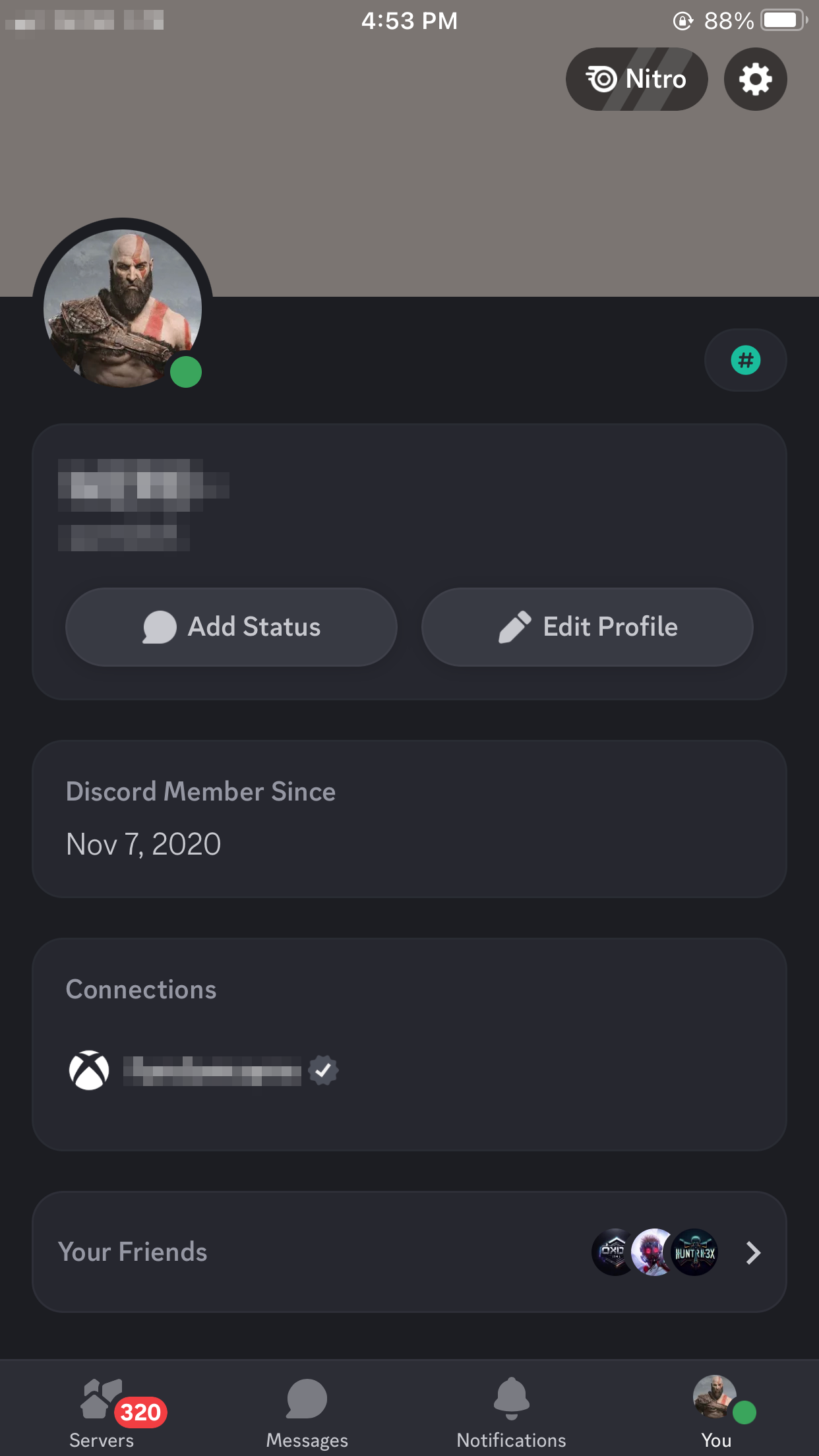
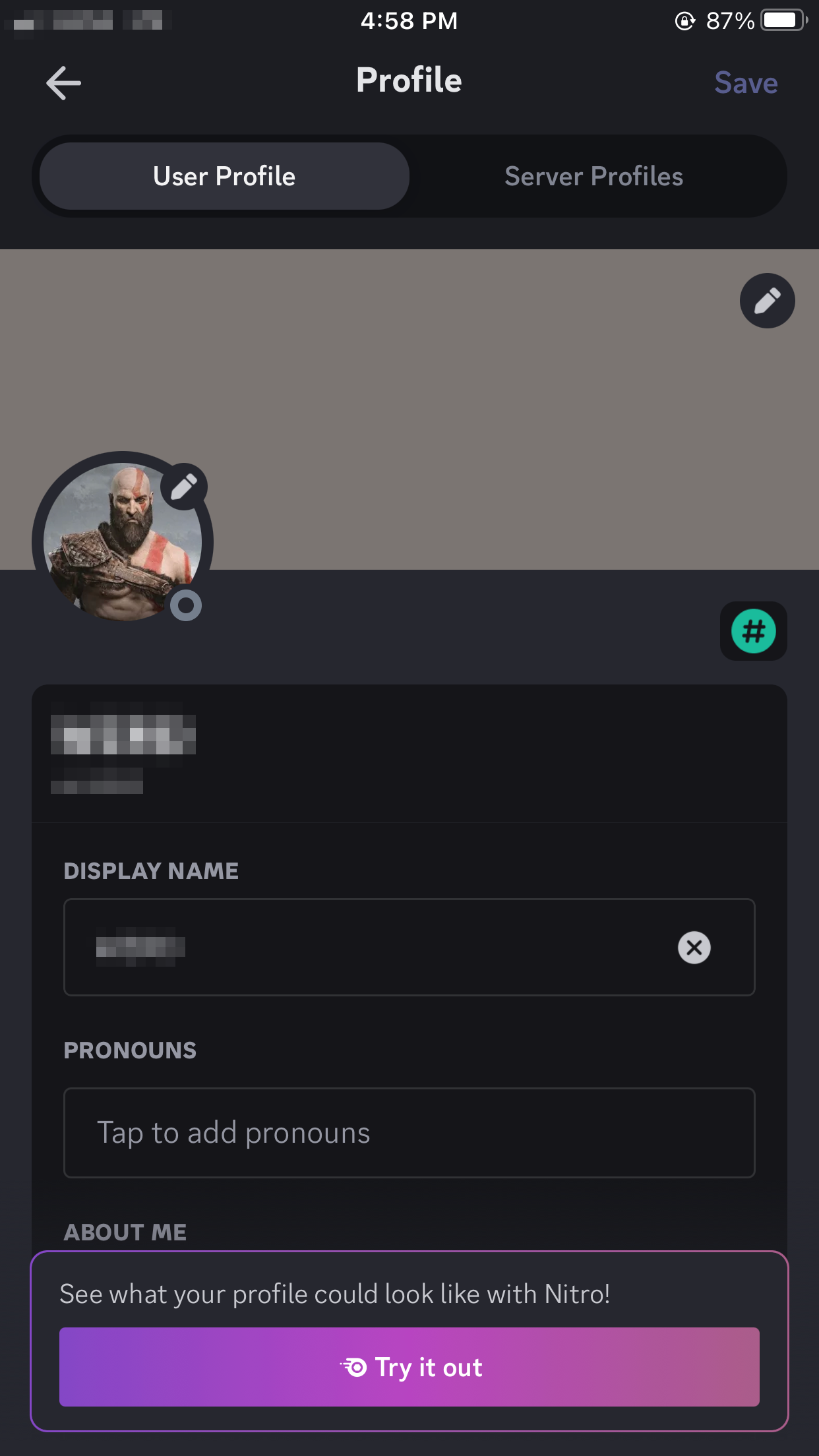
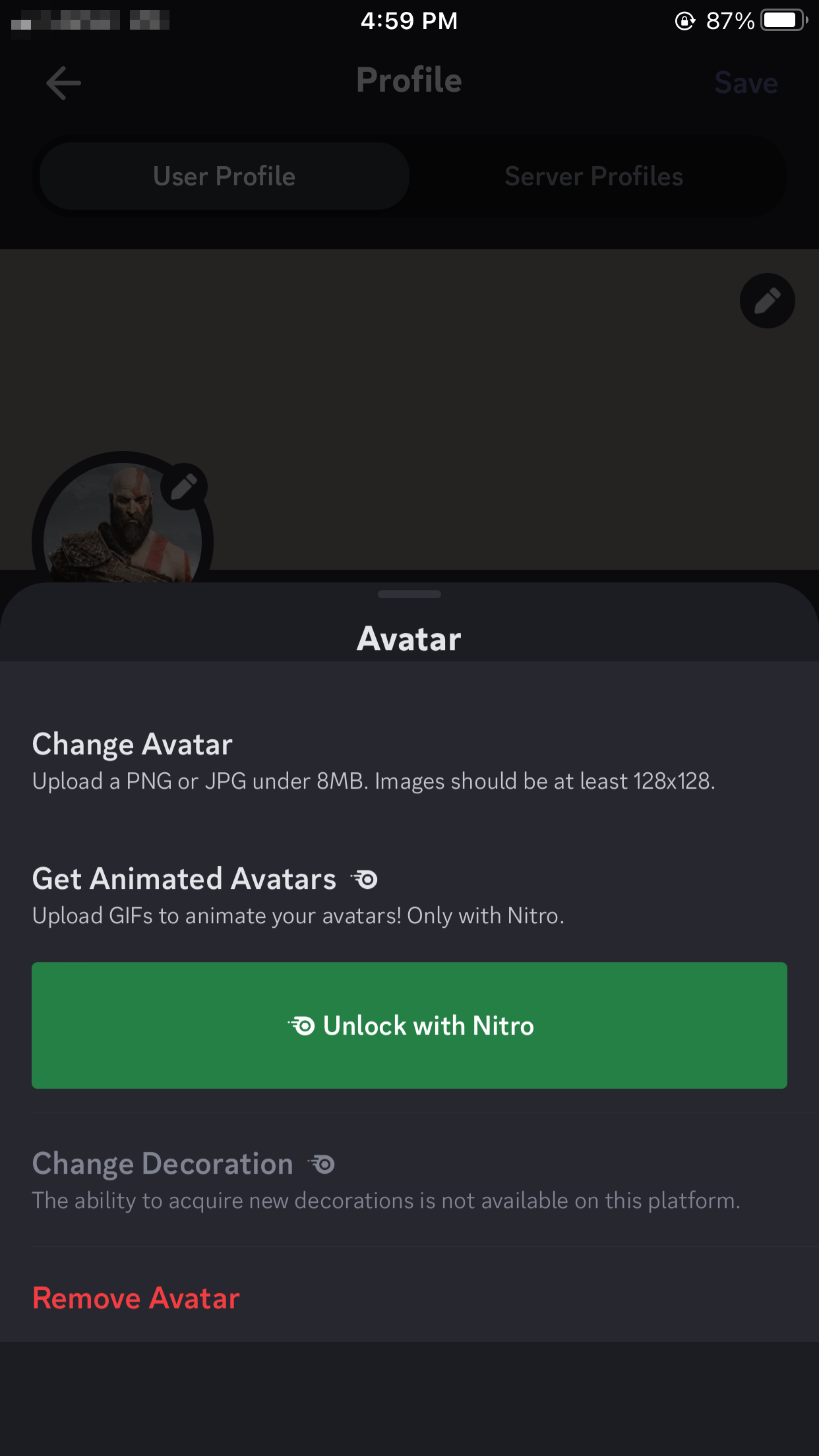
If you choose to change the avatar and this is your first time doing this, Discord will need permission to access your photos. Next, choose a photo from your gallery to become your new profile image.
On Desktop
To change your profile image on the Discord desktop app, click your profile image in the bottom-left corner. Next, click the pencil icon in the top right corner to edit your profile.

Below the Avatar heading, click Remove Avatar if you want nothing as your profile image. Otherwise, click Change Avatar.

Click Upload Image and select an image from your computer.
Discord is not only for gamers and many people use it for work or just chatting in general. Regardless of why you use Discord, there is information you should never share on the platform. For example, never share your password or token, with anyone. You also shouldn't share personal details like addresses or credit card information. Discord doesn't have end-to-end encryption, meaning malicious individuals can read your messages in the event of a data breach.
Also, Discord will never ask for that information. If you suddenly get a message or email from Discord asking for it, it is a phishing attempt.
Keep in mind that data scrapers have also gathered Discord messages in server chats in the past, so you don't want to share any sensitive information on the platform.
6 Don't Click Suspicious Links
If a link is coming from a bot or someone you don't trust, you shouldn’t click it right away. It could lead to a malicious website that can infect your device with malware. It could also be a phishing website that can steal your sensitive information or take over your account.
Examine it and click only when you check if the link is safe. If you find out that it is indeed suspicious, report the user or bot that sent it to make Discord safer for everyone.
While these tips help with privacy, they won't necessarily make your account more secure. We recommend improving your security as well by enabling two-factor authentication and using a stronger password on Discord.
